Sketches
Sketches are a way to organize analysis of events across multiple timelines and increase data discoverability via search, targeted views, comments and stories.
Creating a sketch
To create a new sketch, click “New Sketch” button on the tool’s homepage. After that you will be redirected straight onto Overview page of your new sketch. Here you can click “Edit” icon to give your sketch a name and enter a description.
Now you need to add timelines to your new sketch. To do so, you can click “Import Timeline” and upload a file in Plaso, CSV or JSONL formats. More details about importing timelines are in chapter “Importing timelines”
Alternatively, you can go to “Timelines” tab and select from all available timelines.
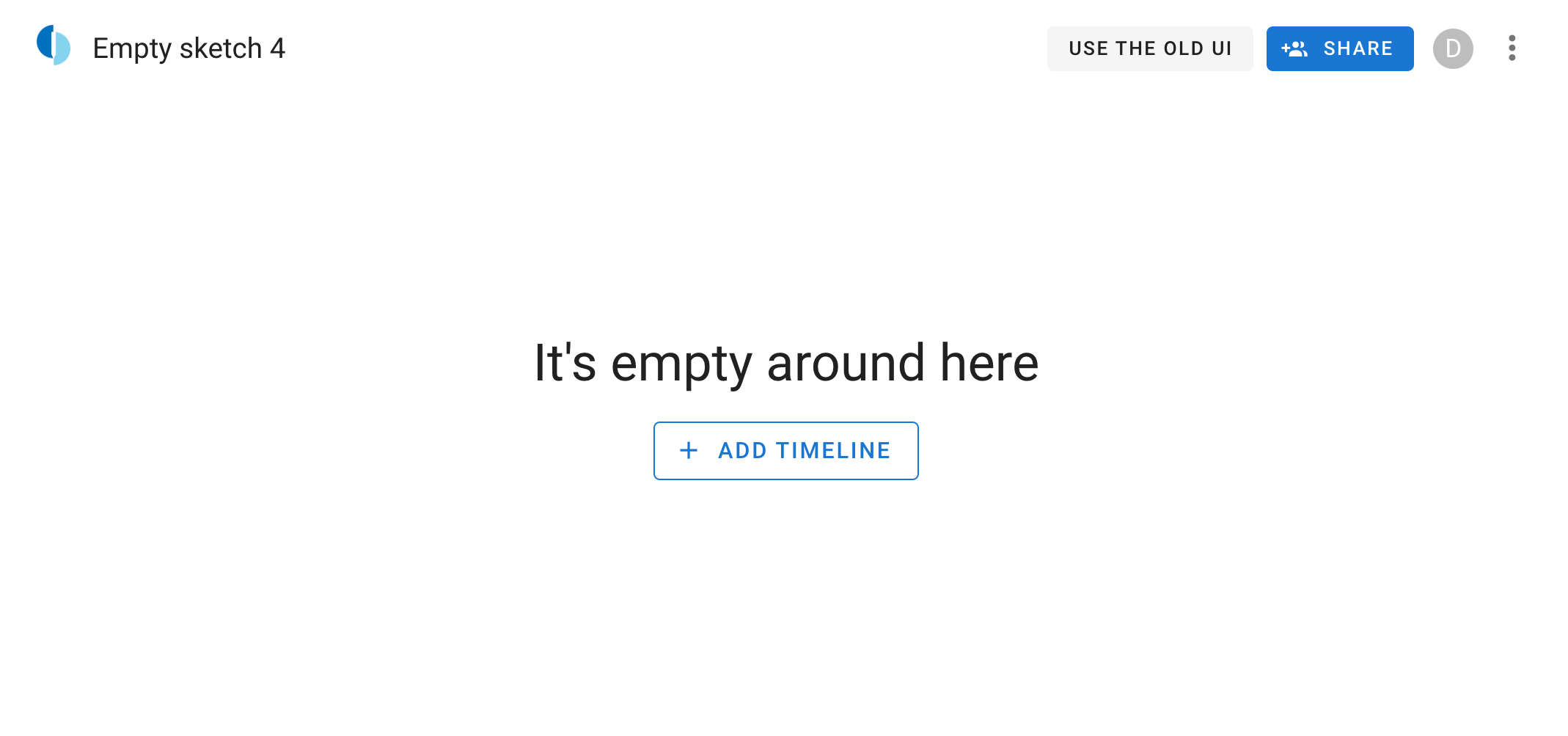
Navigating a sketch
A sketch consists of 5 tabs: “Overview”, “Explore”, “Stories”, "Attributes", "Intelligence".
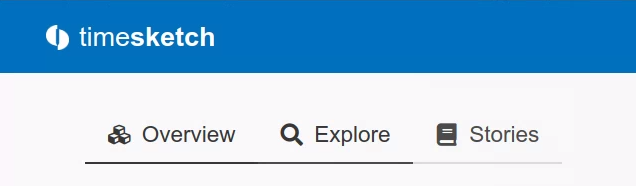
Overview tab contains summary information about your sketch, such as sketch title, description, as well as shortcuts to saved views and timelines.
Explore page allows navigating timelines, using search queries, applying filters, viewing timeline data in chart format and saving your search discoveries as new views.
Stories tab allows creating outlines of your Stories can be annotated with selected items from your timelines
Attributes tab shows the attributes of the sketch.
Intelligence tab shows intelligence values added from the sketch. See Intelligence
Sharing and access control
After the sketch is created, you can share it with other users in the system. To do so, click 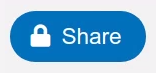 button. You will be presented with the following dialogue:
button. You will be presented with the following dialogue:
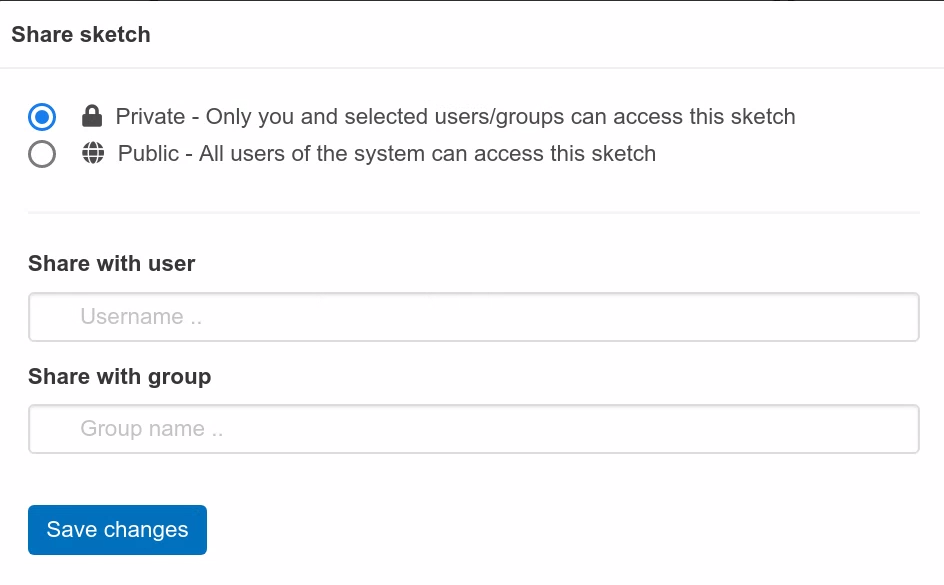
You can share the sketch with users, groups of users, make it available to all users in your system, or leave private.
Explore
Search See Search query guide
Views allows quick access to saved views and creation of new views
Timerange allows to control the timerange of shown events.
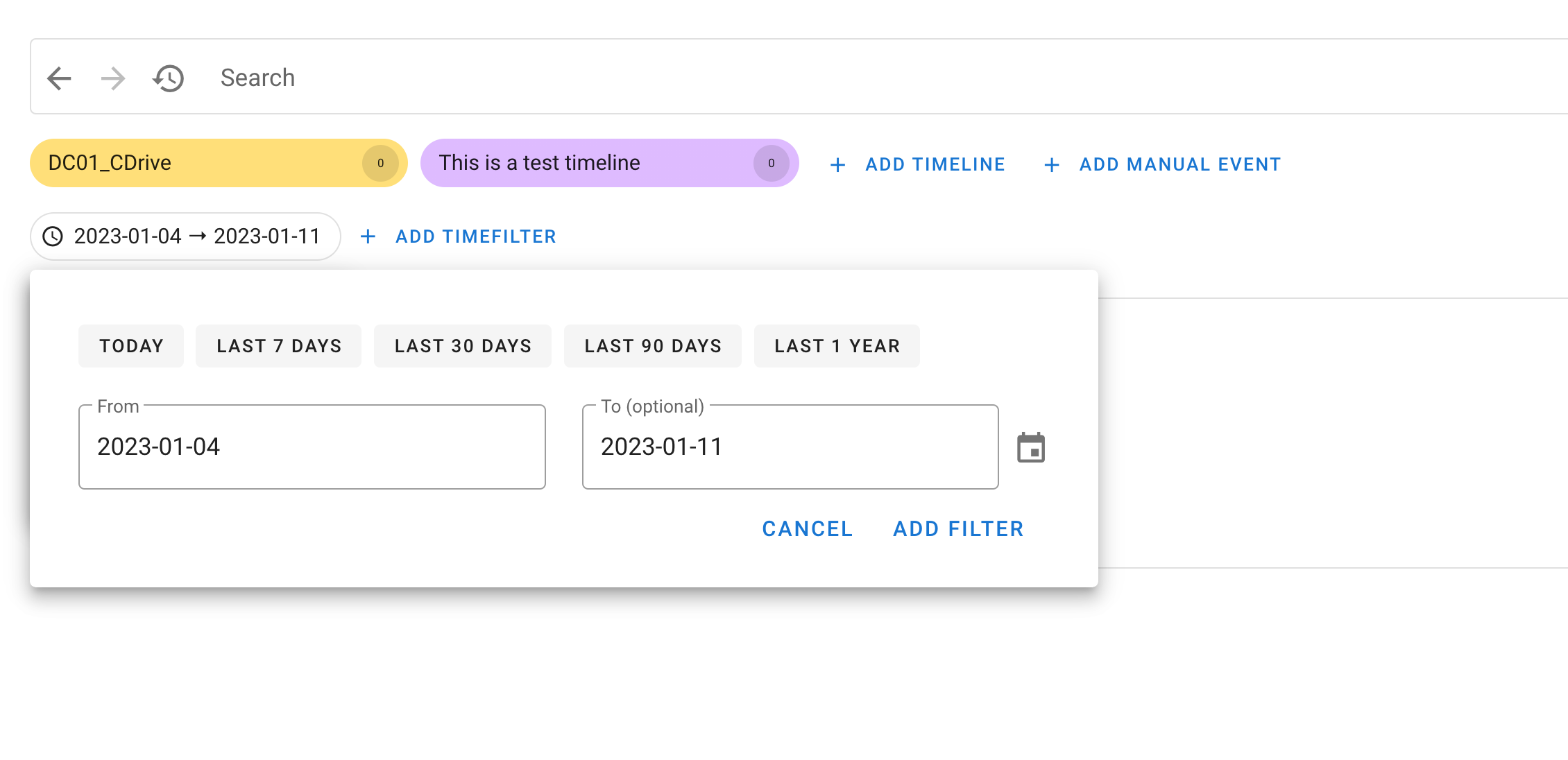
Filter Add a filter, e.g. to show only starred events
For each event, you can apply the following actions by clicking small icons in each event row:
- Star the event
- Label the event
- Comment the event
- Start a context query to find related events
- Copy an event attributes
SearchHistory
Implemented as a tree with support for branching, annotations and intuitive navigation means you will never get lost in your searches again
More
If you click on the "More" Button in the Sketch Overview, you get the following three options.
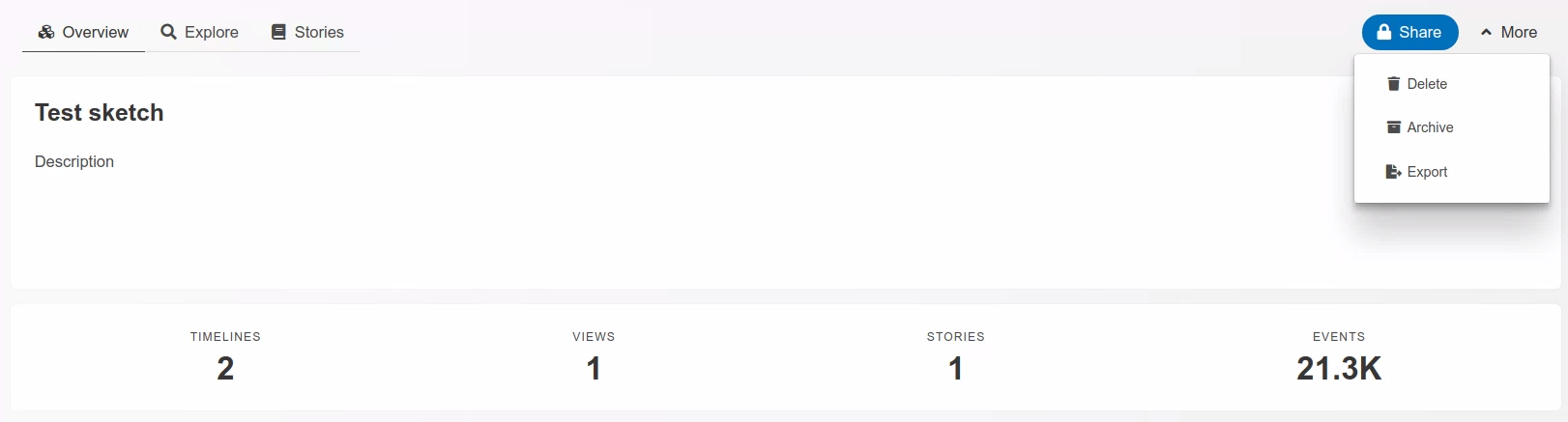
Delete
Delete the whole sketch. Note: this will not delete the Timelines.
Archive
Archive the whole sketch.
Export
Export will export the following items:
- events (starred, tagged, tagged_event_stats, comments, ...)
- stories as html
- views (as csv)